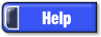Developed and Distributed by Canzona Technologies
Photo Sieve Manual - Overview Window "Slideshow" Tab

Share an album with menu "File/Save Project Bundle". Choose the *.psiv album you want to share to create a *.psvz bundle file with everything bundled into a single file in the same folder. You will also have the option of reducing the *.psvz file size by creating smaller copies of photos before they go into the bundle. Your original photos are unchanged. The bundles use a standard zip file format and may also be opened with a zip file app.
The "Best Fit" button scales the Active Image picture to fit the window.
The "Full Size" button displays the Active Image picture at it's actual size which may be larger than the window. In the "Active Image" window, use the mouse wheel to zoom, or click and drag to reposition a picture larger than the window.
The "Back" button is similar to a "Back" button is a web browser. After you click a link in the "Text" tab of the upper left "Active Image Information" window, the "Back" button returns to the previous picture.
Click the "Select" tab to view all photos or choose a new starting point for the slideshow.